When building or revamping your WordPress site, you'd probably want to keep it under wraps until it's polished and ready for visitors.
You may need time to troubleshoot issues, test features, or finalize the design without exposing incomplete or broken pages to your audience.
Fortunately, WordPress offers several effective methods to hide your site until it’s ready to go live.
In this guide, we’ll explore five easy ways to hide your WordPress site while editing from prying eyes, giving you peace of mind while you work behind the scenes.
When You Need to Hide Your WordPress Site
Here are some instances where you might need to hide your WordPress site:
- Creating a New Website: If you’re building a new site from scratch, it’s a good idea to hide it until it’s fully operational. Visitors won’t see an incomplete or confusing layout, and you can reveal the finished product at the right moment.
- Technical Issues: Sometimes, you can face technical glitches in your site that would need time to resolve. You must hide your site while you are fixing the bugs so your visitors don't encounter any errors.
- Switching Themes: Changing your WordPress theme may require adjustments to maintain the website's look and functionality. Hiding the site during this transition ensures users don’t experience a disjointed interface.
- Testing New Features: Adding new plugins, features, or customizations may lead to bugs and errors before everything is fully tested. It's a good idea to hide your site to help you avoid bugs or errors becoming visible to your audience.
How to Hide My WordPress Website While Editing
Here are 5 ways you can hide your website in development or editing mode:
1. Use a Coming Soon or Maintenance Mode Plugin
One of the easiest and most popular ways to hide your WordPress site is by using a Coming Soon or Maintenance Mode plugin.
These plugins allow you to create a visually appealing page that informs visitors your site is under construction while you do your editing on WordPress in the background.
We recommend using SeedProd for this purpose. It's all in one WordPress plugin that enables coming soon or maintenance mode pages alongside other page-building capabilities.
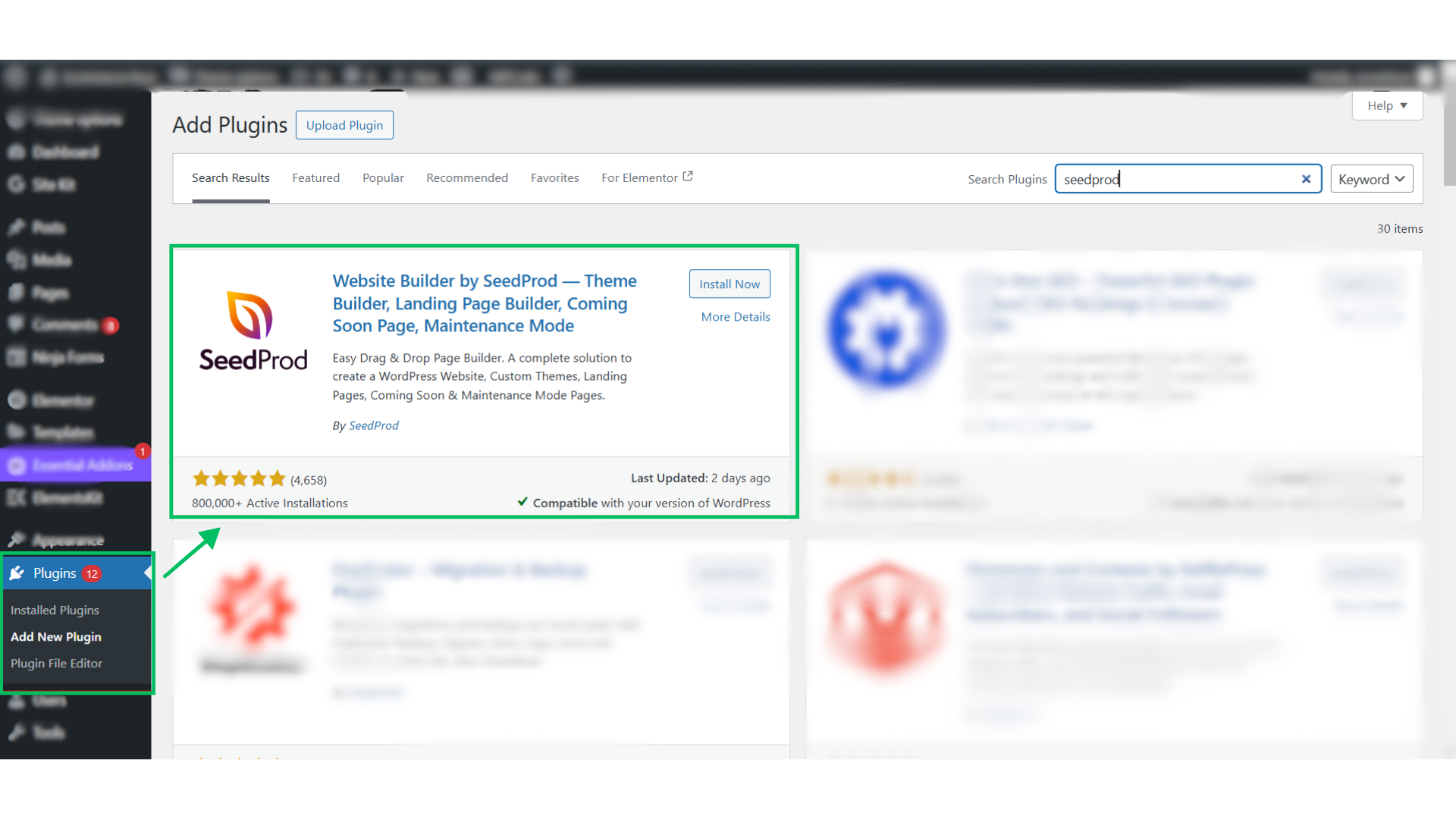
Steps to Follow
- Log in to your WordPress dashboard, navigate to Plugins in sidebar, and click Add New Plugin.
- In the search bar, type SeedProd and click on Install Now.
- Once activated, find SeedProd in the dashboard menu. Click on it and activate Coming Soon Mode. If your website is already live and needs temporary work, choose Maintenance Mode instead.
- You can select a coming soon page template from the free options or upgrade to a premium version for more advanced designs. Templates like "Sky's the limit," "Construction," and "Rocket Coming Soon Page" offer an engaging pre-launch page with customizable elements.
- Use the drag-and-drop editor to add text, images, and countdown timers. To build anticipation you could add a headline like “Exciting Things Are Coming Soon!”
- Once you’re satisfied with the design, click on Save, then publish the page. Visitors will now see the coming soon page while you continue building your site.
2. Set Posts or Pages to Private
If you’re only working on specific sections of your site and don’t need to hide the entire thing, you can make individual posts or pages private.
This method is useful for collaborative work, as only admins and editors can view the private content while making edits.
Steps to Follow
- Go to the post or page you want to hide and click Edit.
- You will see a Publish section on the left side of your screen, with Visibility listed under it.
- Change the visit to Private and confirm the change.
That's it! Only users with admin or editor roles can view the private page while you work on it.
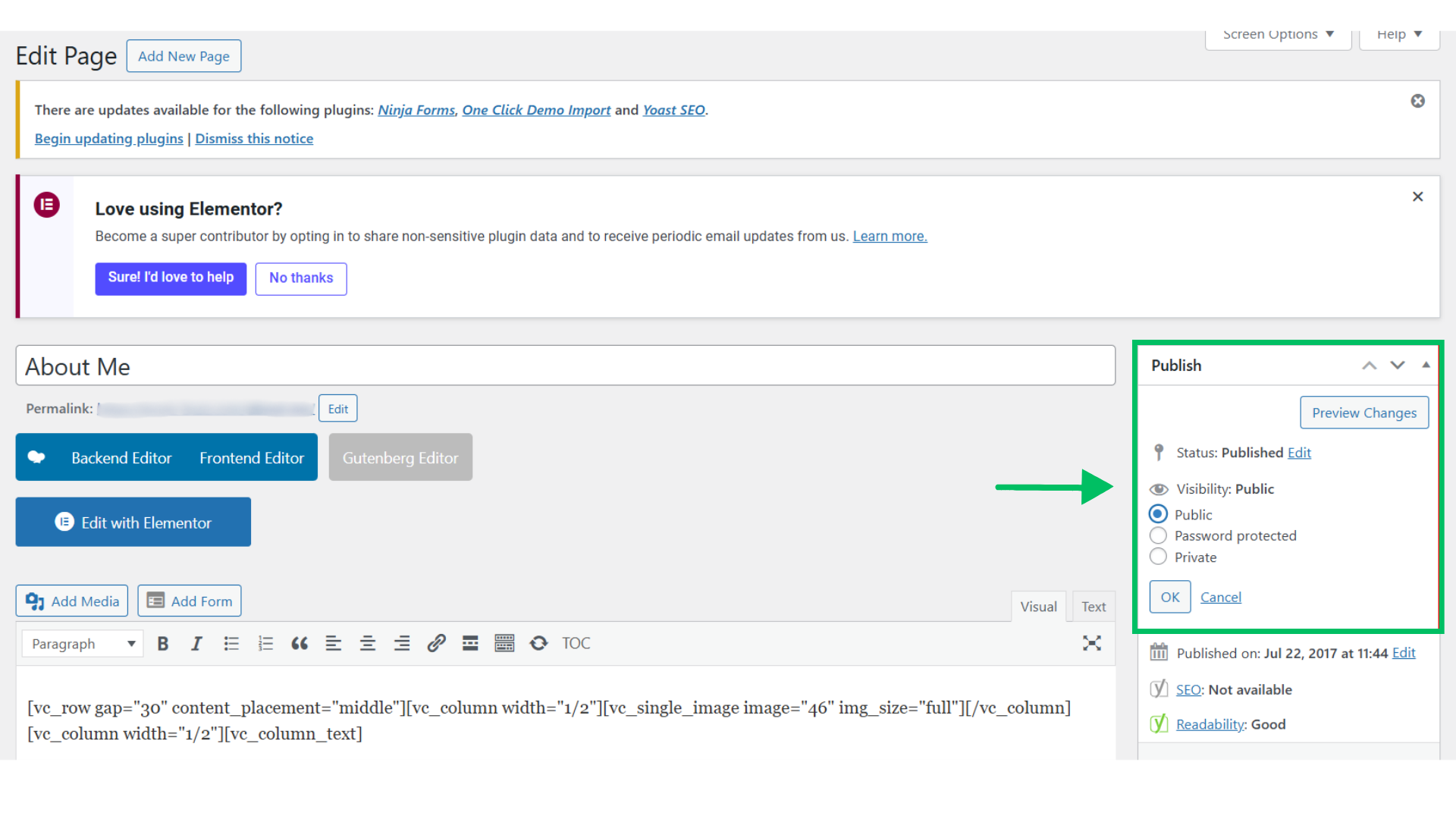
3. Password Protect Your WordPress Site
Password-protection requires anyone who wants to access the site to enter a password. It's a useful option when working on a client’s site or if you want to share your progress with collaborators.
Steps to Follow
- Navigate to the Plugins section in the sidebar, search for Password Protected, and install and activate it.
- Once activated, go to Settings and find Password Protected. Enable the password protection feature by turning the toggle on.
- Enter the password you’d like to use. You can also configure additional settings, such as allowing specific users or IP addresses to bypass the password requirement.
- Once you’ve entered the necessary information, click Save Changes. Now, only users with the correct password can access the site while you work on it.
4. Turn Off Search Engine Visibility
If you want to prevent your unfinished WordPress site from showing up in search engine results, you can turn off its search engine visibility.
While this won’t block access entirely, it will hide your site from search engines until you’re ready to launch.
Steps to Follow
- Go to the Settings section in your WordPress dashboard and click on Reading.
- Scroll down to the Search Engine Visibility option and check the box labeled Discourage search engines from indexing this site.
- Save your changes.
Although this method doesn’t hide your site from users who have the direct URL, it prevents search engines from indexing your unfinished website, making sure it doesn’t appear in search results.
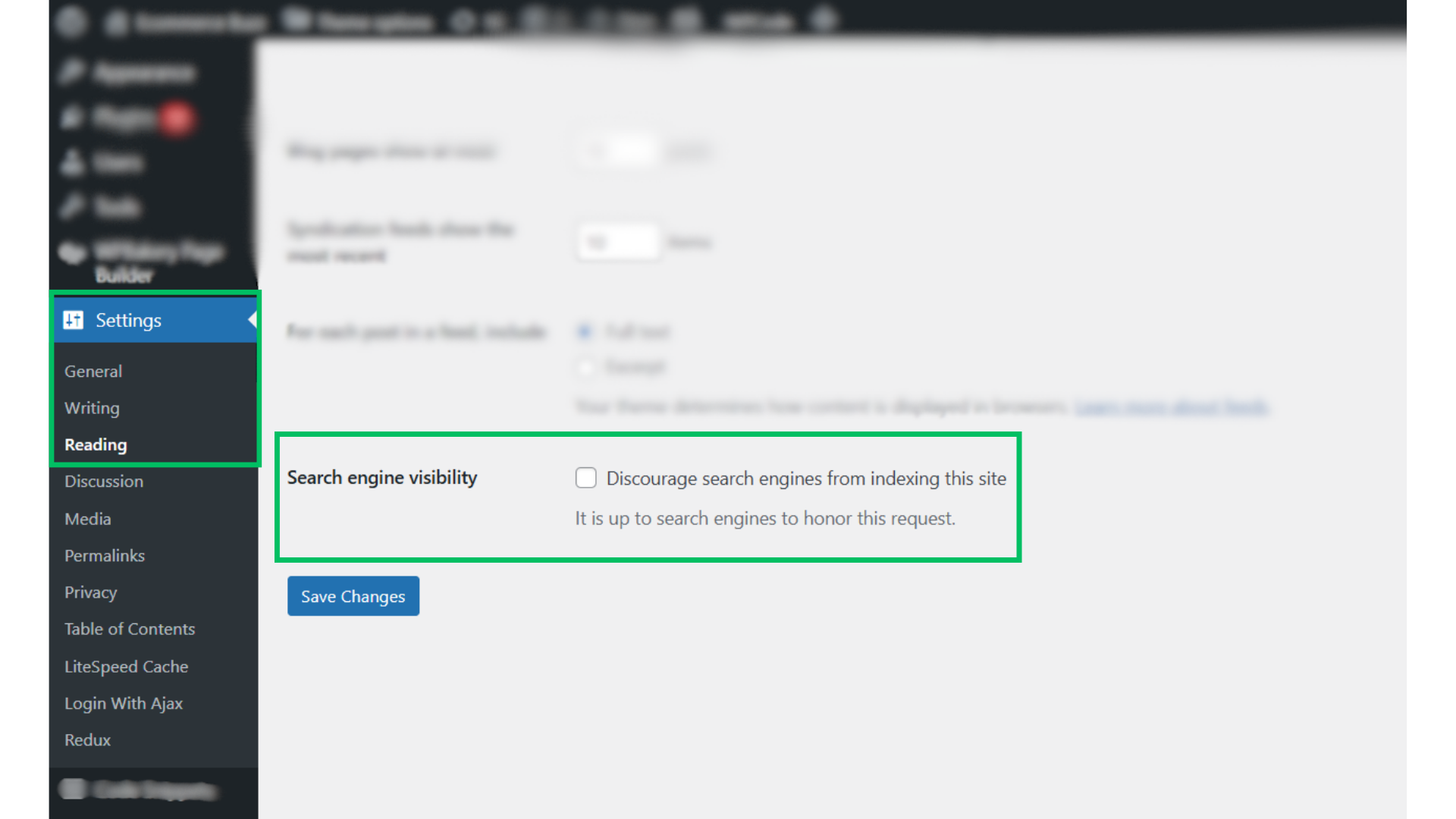
5. Build Your Website Locally
You can build your WordPress website locally on your computer, ensuring that it’s entirely hidden from the public internet until you’re ready to launch. This is an advanced method that’s ideal for developers or those comfortable with using local server tools.
To build your website locally, you can use tools like XAMPP or Local by Flywheel. These tools create a local environment where you can develop and test your site.
Once you’re satisfied with the design and functionality, you can migrate the local site to a live server.

Frequently Asked Questions About Editing on WordPress
1. Can I still edit my site if I set it to private?
Yes, setting your site to private only restricts public access; you can still edit and manage your content freely.
2. What should I do if I forget the password for my protected site?
If you forget your password, you can access your WordPress dashboard and change the password in the plugin settings or disable the password protection entirely.
3. Is there a way to preview changes without making them public?
Yes, you can use the preview modes available in the WordPress editor to see how your changes will look without publishing them.
4. Can I hide my site from specific users?
While most methods hide the site from everyone, some plugins allow you to manage access for individual users, granting specific permissions while keeping others restricted.
5. How do I know when my site is ready to go live?
You should check that all features work as intended, content is complete, and that you’ve tested it on various devices and browsers before launching.
Conclusion
Hiding your WordPress site while it’s under construction is a smart move to avoid confusion or negative first impressions. If your visitor encounters a bug or even a poorly managed site, it can create a dent in your brand image.
Choose the method that best fits your needs and technical comfort, and work on your site in peace until it's ready to shine. Once you are done with all the WordPress edits, make your site live and watch it foster.
Ready to make your WordPress site stand out? Digitorm's expert team can ensure a smooth launch and seamless user experience for your brand. Contact us today to get your site live and thriving
.png)





.jpg)
.jpg)
.jpg)

